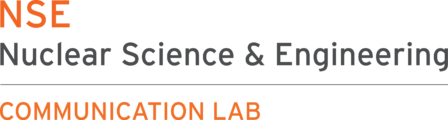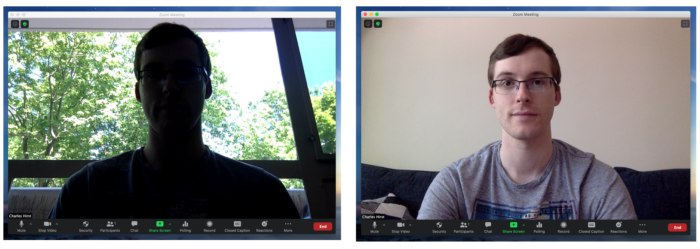Virtual presentations present a new set of challenges, from interacting with an audience that you can’t always see to managing teleconferencing technology. You can keep your audience aware of the big picture by revisiting your motivation and talk structure. Make sure to practice in this new environment and to become familiar with the software. Assign a co-host to help you multitask, to provide feedback, and to initiate discussion.
If you haven’t yet, check out our Slide Presentation articles.
| Contents |
| 1. In-person vs. virtual 2. Find ways to combat distractions 2.1. Revisit your motivation and structure 2.2. Engage your audience 3. Optimize your slide design 3.1. Make it dynamic 3.2. Use effective redundancy 4. Manage your delivery 4.1. Practice 4.2. Establish conventions 4.3. Assign a co-host 5. Quick tips 6. Additional resources |
1. In-person vs. virtual
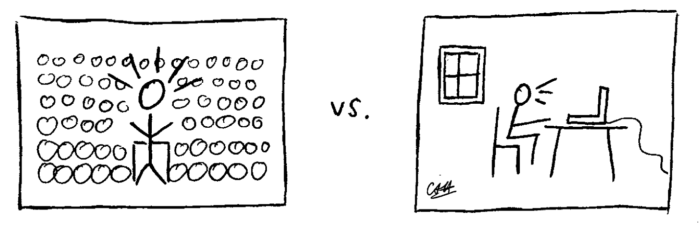
There are many differences between in-person and virtual presentations, including the following:
| Qualities | In-person presentations | Virtual presentations | What does this affect? |
| Speaker sees the audience | Yes | Maybe | Real-time feedback (audience to speaker) |
| Audience sees the speaker | Yes | Maybe | Allows non-verbal communication (speaker to audience) |
| Immersive environment | Yes | No | Audience’s ability to focus on the presentation |
| Special audio-visual requirements | Generally no | Yes | Speaker’s ability to focus on giving the presentation |
Some of these things can be controlled and others can’t. Here we discuss the things you can change.
2. Find ways to combat distractions
Your audience will be joining you from their homes or offices, and will be prone to distractions or interruptions. Therefore, it is critical that you actively engage your audience.
2.1. Revisit your motivation and structure
To maintain your audience’s interest, you have to capture it in the first place!
Begin your talk by strongly motivating why your work is significant. Return to this concept throughout your presentation to put your results in context and remind the audience why your findings are interesting. You can also start your talk with an element of surprise or a key question that needs answering. 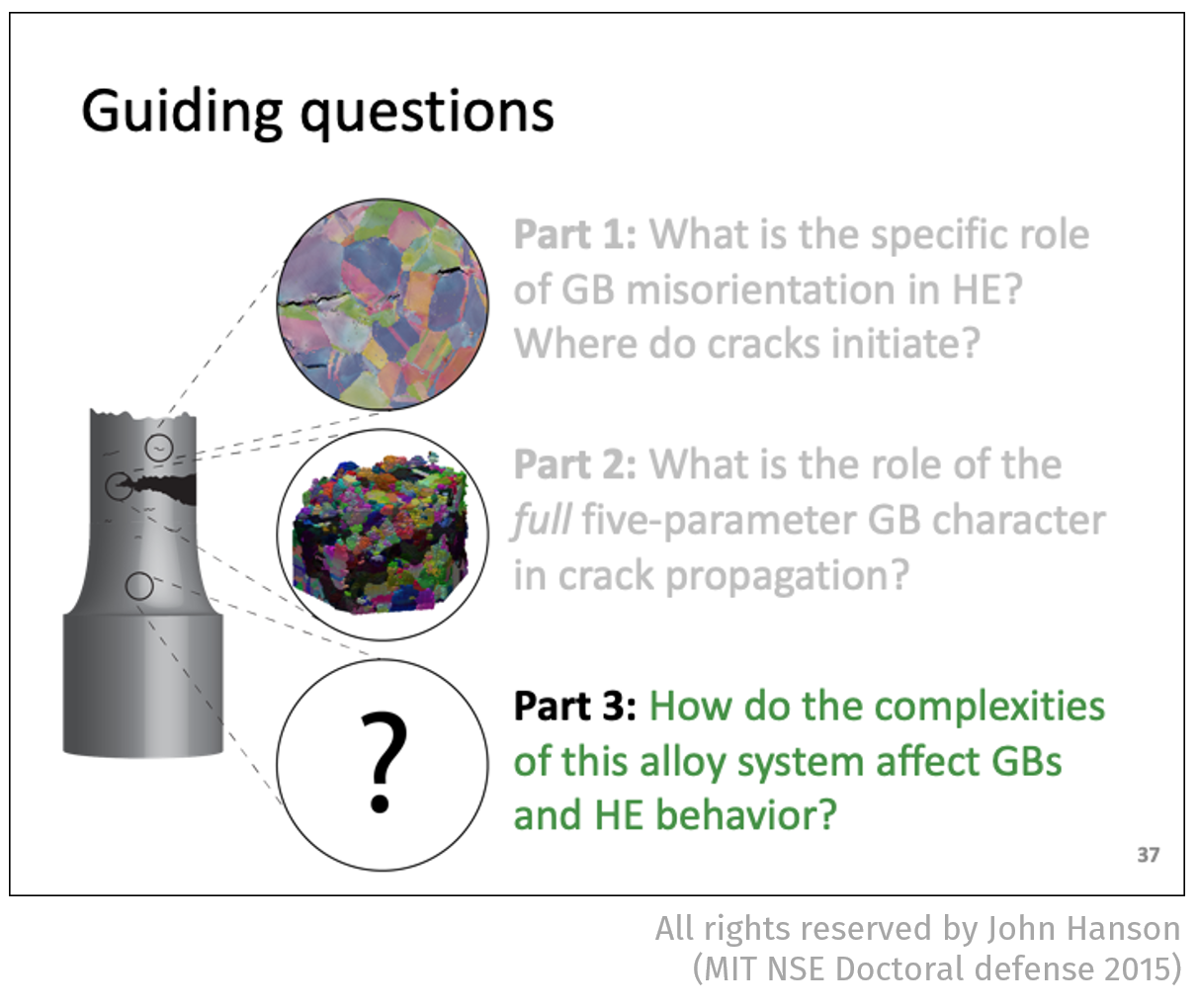 To be effective, you’ll need to ask yourself what your audience cares about.
To be effective, you’ll need to ask yourself what your audience cares about.
Then, assume your audience’s attention will be pulled in different directions over the next 20–45 min. To help them stay on track—or get back on track after a distraction—use a “map” that shows the structure of your presentation (example on the right). Use it at the beginning and periodically thereafter to orient your audience and help them follow the logical progression of your talk. If you can, use visuals rather than a traditional outline with bullet points.
2.2. Engage your audience
 Consider how you can increase the interactivity in your presentation. Invite the audience to play an active role in the session by posing open-ended questions or by conducting a poll (e.g. Have they heard of the topic before? Can they guess what your results will look like?).
Consider how you can increase the interactivity in your presentation. Invite the audience to play an active role in the session by posing open-ended questions or by conducting a poll (e.g. Have they heard of the topic before? Can they guess what your results will look like?).
People are also predisposed to listen to stories. Studies of science communication have shown that stories can help the audience understand and also remember scientific content. Consider how you could incorporate an anecdote or analogy into your narrative.
3. Optimize your slide design
Balancing the amount of content on slides can be tricky: too much information and your message will become obscured; too little information and your message will be weak. Here are some techniques to keep your audience interested and to get your message across.
3.1. Make it dynamic
Use animations to control what people see, and when they see it. This can reduce the cognitive load on your audience and can be used to control the pace of your presentation. Dynamic content (videos and GIFs) can also maintain their attention. Consider using annotations to create (e.g. draw a graph) and highlight content in real-time. This is both engaging and can be more effective than hand gestures or a laser pointer. However, be strategic so you don’t end up introducing more distractions.
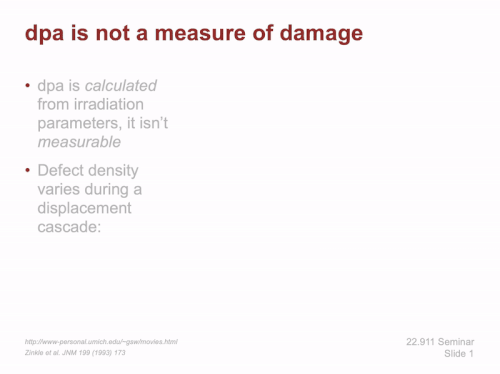
3.2. Use effective redundancy
Many things can disrupt your presentation: your audience might become distracted (incoming messages, roommates…), the audio connection may be interrupted, the video may be blocking part of the slide. In order to mitigate this, utilize multiple channels of communication (visual, text, and verbal) to express the same message. Your visuals, the slide title, and what you say should all be in (explicit) harmony.
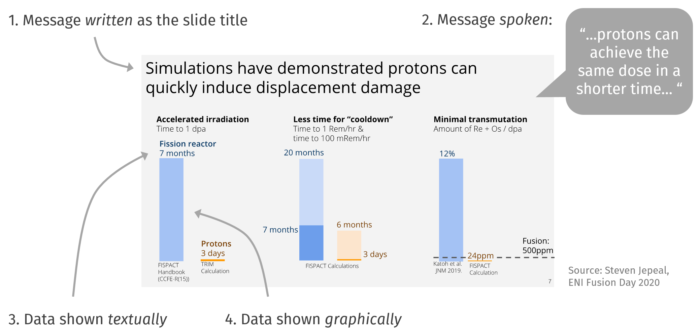
This strategy is called effective redundancy, a concept developed by communication expert Jean-luc Doumont.[1] In this book Trees, Maps, and Theorems, Doumont explains that “redundancy helps restore messages damaged by noise.” One example he uses to illustrate effective redundancy is the traffic stop sign. Due to its characteristic shape, red color, and the word STOP, it conveys the message quickly even when it is partially covered. Since combating noise is a large part of giving effective virtual presentations, try to find similarly synergistic ways to deliver your message.
4. Manage your delivery
The most striking difference between in-person and virtual presentations is in the delivery.
4.1. Practice
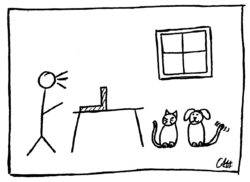
Presenting from your own home is very different to being in the venue. To get used to this new environment and to figure out how to use your teleconferencing software, it is even more important to practice beforehand. You can also take this opportunity to record yourself.
4.2. Establish conventions
Video-conferencing is relatively new for many people and there are lots of different conventions. Therefore, establish your conventions at the beginning of your presentation:
- When should people ask questions? How should they be asked?
- Physically/virtually raise your hand, unmute and interrupt, type questions into the chat?
- Do you want the audience to show their videos and/or to mute themselves?
- Do you want to show your video?
Consider a logistics slide for the beginning of your presentation to communicate all these points.
4.3. Assign a co-host
Presenting whilst also managing your audience can be difficult. Assign a separate moderator to help you:
- Manage the meeting waiting room
- Implement an audience poll
- Manage the chat window
- Assign and manage breakout rooms
- Let you know if there are any audio/visual issues
- Nucleate questions and discussion at the end of your talk.
5. Quick Tips
- Make sure your background is not distracting (roommates, posters, pets).
- Reduce glare from lights and windows.
- Use headphones to cut out background noise.
- Consider using an extra monitor to view your audience and presentation on different screens.
- Have a physical clock to help keep track of time, since your computer clock may be hidden when in presentation mode.
- Consider standing up if it is more natural for you to present like this, though avoid bouncing around as it can become distracting.
- Focus on the intonation of your voice rather than hand gestures.
6. Additional resources
- [1] Jean-luc Doumont, Trees, Maps, and Theorems, pp. 5, 11 (Principiae, 2009)
- More on effective redundancy: The Three Laws of Professional Communication
- Stanford Graduate School of Business: 10 Tips for Giving Effective Virtual Presentations
- MIT News article: Inside the new world of online dissertation defenses
- Other articles about virtual presentations: 8 Tips to Improve Virtual Presentations, How to Bring Your Virtual Presentation to Life, Jean-luc Doumont’s tips for virtual presentations
To get started or receive feedback on your virtual presentation, make an appointment with us. We’d love to help!